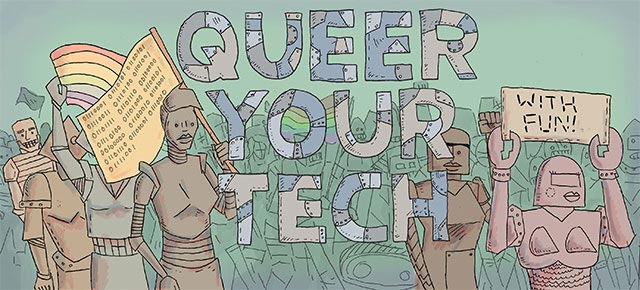
Ali here—this week we’ve got another guest columnist for Queer Your Tech. You’ve seen her on Autostraddle writing our hilarious Star Trek recaps! You maybe have met her in person when you went to Sistah Sinema! Please everyone give a loud round of virtual applause to Loraine!
When my wife and I moved away from Honolulu to Seattle, I had to say goodbye to a whole lotta books. It was pretty heartbreaking — I had amassed an enormous collection at my family’s home — paperback classics, gargantuan textbooks, graphic novels, and miscellaneous comic issues, and I could only take a fraction of them with me to Washington. Shipping them via media mail turned out to be the most affordable option, since airports will eviscerate you with overweight baggage fees.

Once we got settled into our new Seattle digs, I went through a moment of separation anxiety. While I didn’t actually need to read old paperback copies of Animorphs again, it had been a comfort to be surrounded by my collection. After flying 2,678 miles and over the Pacific Ocean, I realized that I was gonna have to rebuild my collection. But this time, it would be digital (and therefore move-proof). I started this process in 2011, and I haven’t looked back. No more aching backs from lugging boxes of books up to new apartments — my new library is now stored on my tablet and phone, weighing just a few ounces.
I’ve messed around with quite a few reading apps, and I wanted to share my favs with you:
Readmill
This has been my most-used app lately. Readmill is very unique in a few ways: It turns the normally solitary activity of reading into a social event, and it is not connected to a digital bookstore. And its user interface is just absolutely gorgeous to look at.
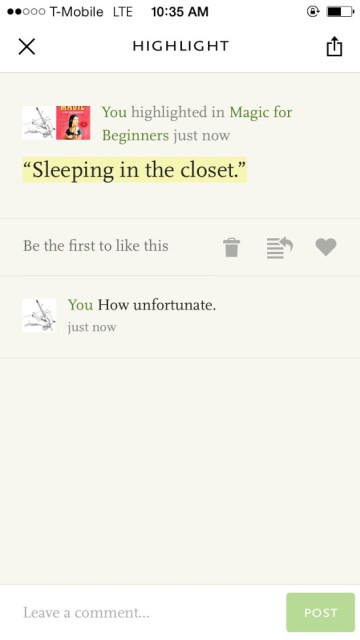
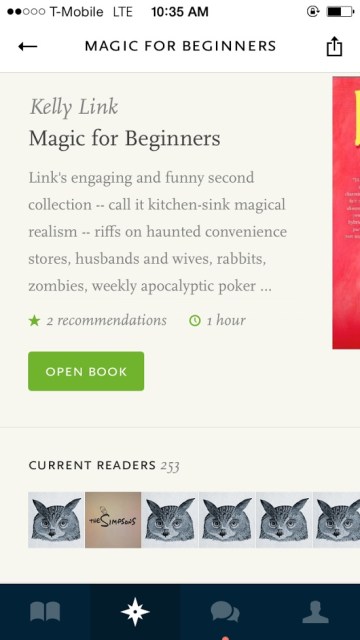
Sharing features
You can share highlighted quotes, your commentary, and completed books via social media accounts, such as Facebook, Twitter, Tumblr, and WordPress. That might sound a little alarming for those who hate social media — but the sharing feature is totally optional. It’s not an “all-or-nothing” situation either – you can elect to share some highlights and not others. This is great if you don’t want your friends and family to know when you’re reading some smut or when you’re having a self-help crisis.
Readmill has its own little cozy online community, kinda like Goodreads, where all of your notifications are posted. It’s nice to see what my friends are reading, and how they’re interacting with the books. And readers can control how much info is broadcast on their own feeds.
Bookshelves in the Cloud
Since Readmill doesn’t sell books, you have to either upload your purchases from a computer onto their cloud system or download copyright free books from their servers. The web browser upload is pretty simple, and they accept books in ePub, Adobe Digital Edition, and PDF.
Unlike Kindle, iBooks, Nook, and other endless bookstore apps, Readmill isn’t tied to any particular vendors. This means that they have a bit more flexibility when it comes to DRM locks and format compatibility. Readmill has a fancy DRM account settings manager, which lets you sign into multiple store accounts. This gives you legit permission to view your purchases on Readmill. And of course, there’s always the great copyright free selection to choose from.
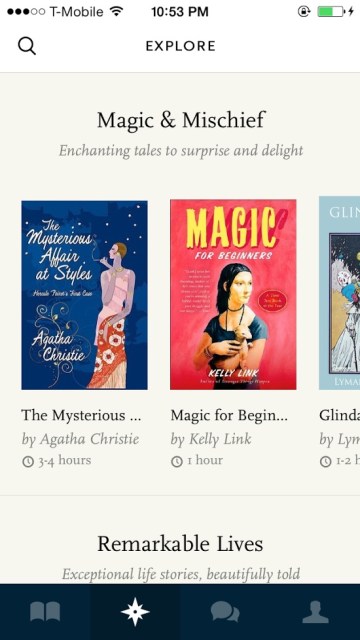
Minimalistic Interface
I love reading on my phone, but it’s so easy to get distracted by buttons and doodads on the screen. I thought that the social media integration would make things more distracting, but I find that I still can get sucked into a book. Need to change the brightness? You don’t have to fiddle with buttons and level controls — just swipe your finger up and down over the text, and it automatically adjusts. Magic.
Limitations
While the DRM account support is awesome, there is currently no support for iBooks and Kindle purchases, severely limiting your viewing options. Google Play shoppers, however, are in luck. My other gripes include the lack of landscape mode on the iPhone version. However, the list is short, and I find myself using Readmill more often than not.
Readmill is available for free on the web, iOS and Android.
Kindle
Amazon pretty much sells everything to us anyway.
The Mystical Emporium: I never really thought that this would be my primary bookstore, but dang, they’ve got everything under the sun. You could be searching for the most obscure freakin’ volume, and find it for Amazon Kindle. I’m convinced that they’ve secretly got a team with Buffy’s Giles and a resurrected Jenny Calendar, scanning dusty and forbidden lore into Kindle format. From indie ‘zines to out-of-print books to critically acclaimed bestsellers, there’s a good chance you’ll find it here.
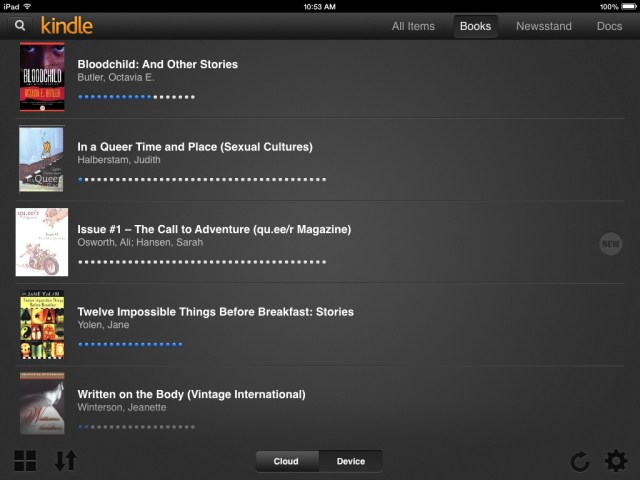
Landscape Mode AND Lock
Okay, a lot of people probably don’t care about this, but I’ve always been saddened by the lack of an official iOS landscape lock. My hand seems to cramp way less when I hold the phone horizontally, and I just prefer the arrangement of the text. Amazon fixes this by displaying a lock/unlock icon that appears whenever you rotate the device.
Filtered Notebook
I like to highlight and write all over my books. This made it very hard to borrow other peoples’ books — I always wanted to mark them up. I’d even use those little colorful tab things to keep track of certain ideas. Now you can filter your highlights by color — separating them into four different categories. Let your inner Hermione go crazy.
Limitations
Since Kindle is tied to Amazon’s store, that means all my other book purchases have to be read in their respective store apps. While this is nothing new, it just sucks that our libraries have to be so disjointed. My other complaint is that the text conversion for some books (especially older, outta print ones) creates redundant errors that become really distracting. However, I’m not sure exactly how responsible Amazon is for these mistakes.
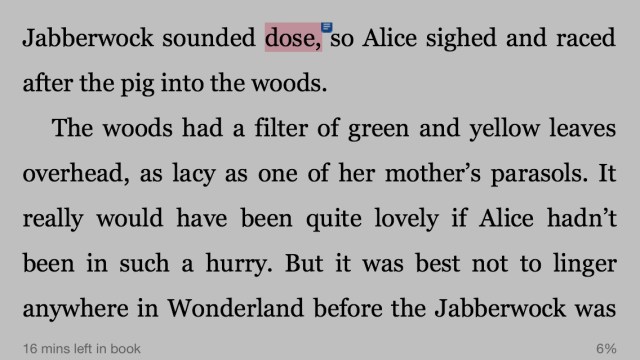
Kindle is available for free on iOS, Android, Windows Phone and Blackberry. Also on the web, and for Mac or Windows. Or! You can always grab an actual, physical Kindle, that’s a thing you can do too.
Overdrive
When I discovered that you could borrow digital books from the library, I wished that I could travel back in time and tell my little kid self, “Dude, the future is gonna be so sweet.”
Glitchy, but Free
This app requires an Adobe ID, which I use so infrequently that I’m always hitting that “Forgot Password” button. This app syncs with multiple public library system apps, allowing you to view materials for a limited period of time. Once the borrowing period is over, then *poof*, the file disappears.
This app seems to be hit-or-miss when it comes to handling the Table of Contents in ePub files — sometimes tapping on a chapter will take you to a totally random page. Also if you swipe sideways too far, it’ll open up the book’s menu, instead of turning the page. The app seems to perpetually index my books, so I’m never quite sure how many teensy iPhone pages I’ve got left. Despite these usability struggles, I can’t really complain. These books, which I would normally pay for, are free. Since they’re doing public libraries a major service, I’m gonna pass on a “limitations” section here.
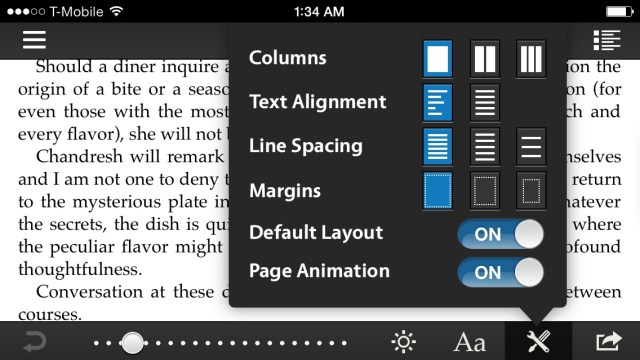
Overdrive is available for iOS, Android, Windows Phone, Blackberry, Nook, Kindle, Mac and Windows. Holy crap, that’s a lot.
iBooks
Tried and True
This is like returning to your first set of bookshelves in your very first apartment. If you’re familiar with Apple’s mobile software, then this app has all the familiar components and gestures. The iBook store operates with the same flow as the App Store and iTunes, and you swipe to the left across book titles to delete them (while in list mode). iBooks was the first reading app I ever used, and while I don’t read from it too often anymore, I still return once in a while to take a look at old purchases and content synced via iTunes.
When it comes to the navigation, sometimes I get confused about where my books actually are, since Apple separates your purchased content from your personal files. However, you can sort all of your stuff with custom categories, which really helps.
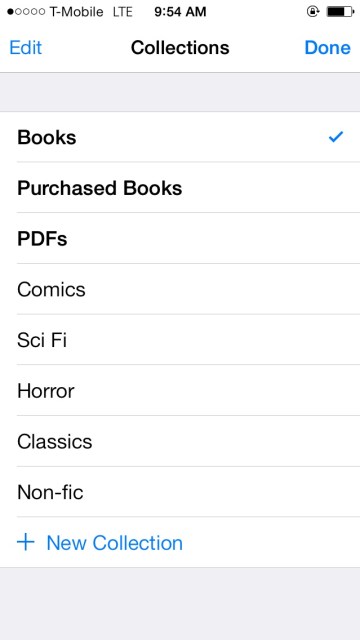
Setting the Bar
I feel like iBooks set the bar with most of the book stylization options that we see in newer iOS apps. I noticed that features like sepia, night mode, selectable fonts, and note collections were absent in many of the apps I mentioned earlier, and I feel like iBooks made this the standard for many book apps. I really love the scrolling view option — it helps you break out of the page count mindset and read a text continuously, like you would in Safari or Tumblr.
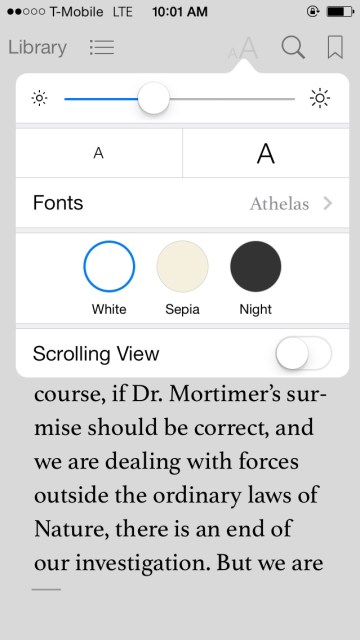
Limitations
I suppose my only real dislike about Apple iBooks is its predictability — it follows along the lines of most iOS workflows, and it does for books what the native Music app does for audio. iBooks will always be that familiar home base for my books, like my family’s home, as I wander off into the unknown to explore different places and new reading apps.
iBooks is released by Apple, so it’s only available for iOS and Mac (included in the operating system).
And Then This New Thing Called Oyster
It doesn’t have to do with collecting digital books or moving them, but it definitely has to do with reading them. Reading over a 100,000 of them, actually. They’re calling it “the Netflix for books.” You can read unlimited books for $9.95 per month, but they’re giving you a free month to try it out! So if you want to read on your tech but not amass your own digital collection, this is a thing you might want to try. Sadly, the only reading app is for iOS.
This is by no means a comprehensive list, so please! Share what apps you use to collect and/or read books on your technology.
This has been the sixty-eighth installment of Queer Your Tech with Fun, Autostraddle’s nerdy tech column. Not everything we cover is queer per se, but we talk about customizing this awesome technology you’ve got. Having it our way, expressing our appy selves just like we do with our identities. Here we can talk about anything from app recommendations to choosing a wireless printer to web sites you have to favorite to any other fun shit we can do with technology.
Feature image via Shutterstock.
Header by Rory Midhani




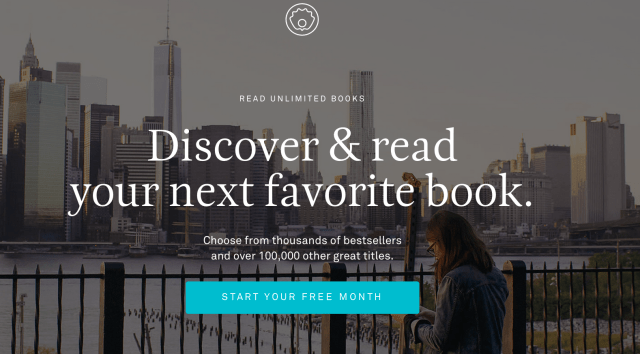




Comments
Great article! I’m especially happy to have some info about Overdrive, which I see mentioned on my local library’s site.
I read my purchased books in Kindle, since I am a slave to Amazon’s amazing selection, but I’m also a fanfiction reader, and I like to keep my fanfics separate, in iBooks.
Anybody who is pulling content from the Internet and putting it on your reader would be well advised to use Calibre. I can’t say enough good things about this amazing program. It’s free and it will translate anything into anything (those pesky DRMs excepted, of course), and you can customize your reading material far beyond what I do, with your own covers and fonts and formats and categories.
Yes! Thanks for giving it a shout out- Calibre is an EXCELLENT program, and people have every excuse to get it because it’s free and available for both Mac and PC.
It’s nice to be able to tidy up the meta data and fix up ugly / generic book covers with custom graphics.
I agree, Calibre is great! I just started using it and I’m already a big fan.
The intro to this article made me very anxious. I just…I can’t imagine not being surrounded by my collection.
Oh trust me, I’m still reeling from the loss. One of the main things that makes up for it is Seattle’s KICK ASS central library! Seriously, if you stop by the city you need to make a pilgrimage there.
I had to leave my entire collection behind when I moved overseas. (Thankfully, my kind & patient mother is keeping them for me, upstairs on my shelves, not downstairs in boxes that might get ruined in a flood.) I took only one “real” book with me (The Girl With No Shadow) and later asked her to ship my Dark Tower collection, to the tune of nearly $100. I’ve been gathering e-copies of everything else, but some things just need to be read on paper.
I’m definitely checking out Overdrive and Readmill. I’m using Nook right now, but only because the page turn animations in other programs (ahem, iBooks) makes me want to scream and I don’t want to be tied to Amazon’s Kindle. I used Aldiko when I had an Android phone and I really miss the light/dark screen setting.
Hell to the yes on Dark Tower! Also Apple added a “scrolling view” option on iBooks that gets rid of the page turn animation, in case you wanna check it out again. Thanks for reading!
I am not sure if Kindle for iOS is different, but Android phoe I can also choose the background color, text size and brightness in the Kindle app. I think the same applies to Windows 8 version too.
I use Bluefire reader. It’s free, and supports library books through Adobe Digital Editions. It also lets me take notes, which is important when I am reading academic books. Good interface, and the only bug I found is a tiny thing when navigating through bookmarks that is so minor that it doesn’t hinder my reading experience. I still prefer paper books and don’t buy ebooks (I’m terrified of the impermanence! Also, I decorate with books. Also…I just like how they smell, all that wonder) but do more and more of my academic reading and read while travelling using ebooks.
Ooh, thanks for the tip – I’m downloading Bluefire right now. I used to worry about the permanence of my eBook purchases, but working in tech, I’ve seen people lose paper-based data to water damage, accidents, natural disasters, theft, or loss (as in the case of Elenor’s comment below) – so I feel like the cloud protects me against some physical vulnerabilities.
Like with anything, paper or digital aren’t complete solutions – there was that one time Amazon removed copies of 1984 from Kindle devices: http://www.nytimes.com/2009/07/18/technology/companies/18amazon.html
I figure the more copies I have of something – print or digital – the safer it is. That’s what I tell myself to justify buying multiple paper copies of The Thief of Always by Clive Barker and Steppenwolf by Hermann Hesse – two of my fav books.
The USPS once lost 5 boxes of my books when I shipped them by media mail from California to Virginia, and they never arrived. I lost favorite childhood books, college textbooks, books that had been gifts from friends, journals… it was heartbreaking!
I still buy paper books regularly, but since I do a lot of international traveling for my work, I’m pretty fond of my Kindle, too. Looking forward to trying these apps, especially Overdrive.
That USPS loss sounds like a true nightmare – I’m sorry to hear about that! :( I’m gonna go give some of my books a hug.
Let me know what you think of those apps once you try them!
Thanks for the sympathy! Yeah, it was rough.
I downloaded Overdrive today, but found that neither of my two libraries are using it. I might try to find a library that will let me join remotely, since I’ll be traveling for a while.
I’ll be honest I was whimpering throughout this article. While I do own a kindle and love it. I’m pretty sure I would die if I had to live not surrounded by books. Anywho, thanks for the great article about apps! Overdrive is great, and I think I’ll be looking into Oyster, it looks awesome! :D
Oh no, I hope I didn’t traumatize you too much, fellow bibliophile!
This was the first article I read on my new tablet…my new tablet which now also contains Readmill and KindleBooks. ;] Thanks!
Also, I’m moving from Indiana to North Carolina in a few months, and when one of my roommates asked if I was going to trim down the book collection, I flat out laughed in his face. Oops. Hah.
I love Readmill! I very, very happily worked through most of L.M. Montgomery’s oeuvre while on my trip to Seattle last year.
Be forewarned about Oyster, though. Its selection tends to be heavy on genre fare and not on new releases and other zeitgeist-y books. Which is great if you read a ton of romance or mystery novels, but not if you want to stay on top of the best sellers list. Or even the best seller list from three years ago.