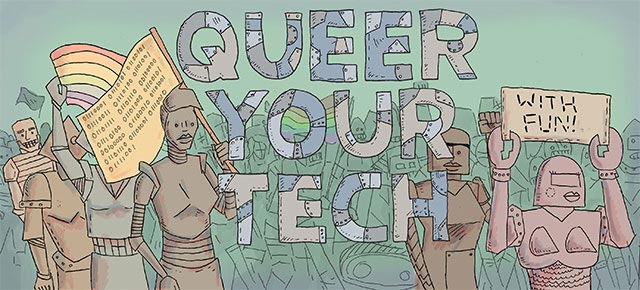
Money doesn’t grow on trees, amirite? Neither do computers. Because my backyard contains neither one of these magical, mythical, fictional trees, I am constantly maintaining my household technology to get the most out of it. Here are some things that I do that you might want to do too!

1. Upgrade Your Hardware If You Can
Generally there are two pieces of hardware that are fairly easily upgradable (though that does depend on your model). RAM (random access memory, also sometimes called memory) is responsible for how well your computer multitasks. So if your computer is running slowly, it might mean it’s not multitasking well enough for some of the bigger, crazier software you have installed. A RAM upgrade is almost always a good, relatively inexpensive investment you can make in bringing your tech up to date. But! Don’t just rush out and purchase any ole RAM—use Crucial’s memory advisor or memory scanner to figure out exactly what kind of RAM to buy and how much your computer can take. The more RAM you have, the better your computer will multitask and the faster it will run! RAM is almost always user installable, meaning you can totally do this on your dining room table.
Another excellent upgrade, one that’s just a bit more complicated and may require a technician depending on your confidence, is getting a bigger/faster/stronger hard drive. Make sure to back up your material beforehand — hard drives store all your everything, so when you take your old one out you’re essentially wiping your computer.
There are a few ways to go with hard drives—if your technology is old enough that it has a really small hard drive and you find yourself filling it up very quickly, just installing a bigger one is going to make your life one million times easier. If you’d like to really power up, consider a solid state drive (that’s a hard drive that doesn’t rely on a spinning disks, it uses the same technology as those little thumb drives). I didn’t really realize how amazing an SSD could be until I turned on my computer and it started up in like half a second. I was blown away. Not only is it faster, but solid state drives crash less — fewer moving parts always means fewer problems. Crucial, the same website that sells RAM, also sells both standard internal hard drives and internal SSDs.
If you want to keep using your old hard drive, grab an enclosure and make it into an external!

2. Upgrade and Update Your Software If You Can
You know that little reminder to update your software that you ignore? Stop ignoring it! Yes, sometimes we don’t care for the updates to our favorite programs, but when you don’t do them and other software you’re using expects the updated version, that can lead to some weird crashing or slowness. While you’re at it, see if you can upgrade your operating system—the latest Mac OSX Mavericks upgrade was totally free (though all of the others cost something) and the latest version of Windows is 8.1. Now I can’t really give you a step by step of how to upgrade your operating system because I do not know what your individual situation is—but what you want to do is check the system requirements of the upgrade you’re intending before you purchase the software. That’s the most important tip.
The other important part of updating and upgrading your software is uninstalling all that useless crap you don’t use. You know—the Minecraft free trial, that thing you accidentally downloaded, any and all versions of Acrobat reader because it’s a bloated mess of software hell—all those. Sometimes regular uninstalling isn’t enough, though. Example: something was up with my google chrome. I uninstalled it by throwing it in the trash and emptying it, reinstalled it and wham, I had the same issues. Why? Because information about individual programs is installed all over your machine! I had to go into the library and hunt down all the weird files associated with google chrome, delete those and uninstall and reinstall the program. There are softwares that make it easier! Revo (free or $40 for the pro version) is a good bet for Windows and AppTrap is a good one for Mac (free!).
Speaking of software, remove any start up items you have. When software launches on start up, it slows down the overall start up of your computer. Ask the question of what you really need to launch immediately (Google Chrome is not that thing) and only keep that one thing. One. You get one. On a Mac, you can find your “login items” and tell them to gtfo by going to System Preferences > Users and Groups > Login Items and highlight the undesirables, click that minus sign and kiss the annoyance goodbye. Here is the equivalent on Windows.
3. Clean Out The Bullshit!
Look, look, look at your Downloads folder.
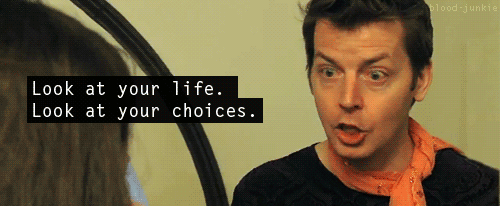
How many things do you have in the Downloads folder that you don’t need? If you’re like me, loads of things. Things that, after a while, add up and take up space. Move what you do need to its proper location and trash what you don’t. While you’re at it, do the same thing with your desktop—leaving stuff on your desktop can also slow down your start up time (your computer has to think about EVERYTHING that’s there before it can properly run. Also admit it—you can’t find anything).
Move old photos, videos and music that you’re not looking at every day to an external hard drive (and then BACK UP THAT EXTERNAL HARD DRIVE). Photos, videos and music have larger file sizes and they’re probably taking up more space than is worth it.
I’m also going to include repairing permissions here for our Mac users—basically, as your computer runs it gets confused as to what it’s allowed to do and what it’s not allowed to do. Spotlight search disk utility and repair those permissions! I’m NOT including defragmenting the hard drive in this list unless you have Windows XP—anything later than that auto-defrags. If you are running XP, then yes, do the defragging.

4. Replace Your Accessories
Your peripherals can make your computer feel very different—instead of giving up on your old technology, consider treating yourself to:
–one of those crazy pen inputs that I want so badly but haven’t been able to justify for myself yet (I will be so jealous of you!).

5. Actually Physically Clean Your Computer
You’d be surprised what a clean monitor can do for your positive technology feelings. Grab some monitor-safe cleaner (I use Monster) and some microfiber clothes and have at it! For your keyboard and ports, use compressed air to get the dust/crap out of them. While you’re at it, do yourself the favor of changing up your desktop background. Y’all, you don’t even know, you will feel so much better (and so will your computer!).
Alrighty, ‘Straddlers, lay it on me—what kinds of things would you add to this list? And which of these items are you going to run out and do right now?
This has been the sixty-ninth installment of Queer Your Tech with Fun, Autostraddle’s nerdy tech column. Not everything we cover is queer per se, but we talk about customizing this awesome technology you’ve got. Having it our way, expressing our appy selves just like we do with our identities. Here we can talk about anything from app recommendations to choosing a wireless printer to web sites you have to favorite to any other fun shit we can do with technology.
Feature image via Shutterstock.
Header by Rory Midhani







