Welcome to the seventh installment of Queer Your Tech with Fun, Autostraddle’s nerdy new tech column. Not everything I cover will be queer per se, but it will be about customizing this awesome technology you’ve got. Having it our way, expressing our appy selves just like we do with our identities. Here we can talk about anything from app recommendations to choosing a wireless printer to web sites you have to favorite to any other fun shit we can do with technology.
Header by Rory Midhani
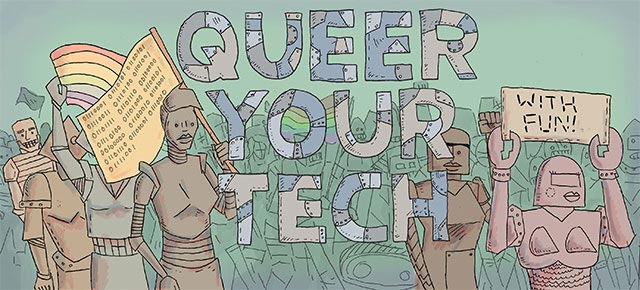
Let’s talk a little bit more about backing up– last time we covered what backing up is and why you need to do it. This time we’re gonna talk about one key component of your backup solution: the external hard drive. The external hard drive is like getting a storage unit. It’s just more storage space outside your house (computer.) In this case, instead of shoving an old couch and boxes of L-Word DVDs in it, we’re going to store a backup there. We’re going to talk about formatting the hard drive for your operating system, hard drives that you can buy that fit your needs and budget and even about building your own hard drive from parts (this can keep the cost down and is extra special nerdy.)
Hard Drive Formats
Before using a hard drive, you have to format the hard drive. Formatting a hard drive is basically like telling a hard drive what language it’s supposed to speak. Windows, for instance, speaks a different language than Mac and your hard drive has to match the operating system you have on your computer. But be careful! If you have data on a hard drive and you’re going to reformat it (tell the hard drive to speak a language other than the one it’s been speaking), this will wipe all the data from a hard drive. Make sure you’re either formatting a clear hard drive with nothing on it, or you’ve got another copy of the stuff on the hard drive somewhere else. If you want to skip this step, buy a hard drive that’s already formatted to work with your machine. (We’ll go over that in a bit.) But any hard drive can be formatted any way you like. There are three basic types of hard drive formats–
FAT 32
FAT 32 works for both Mac and Windows – each operating system can read what’s on the disk and write to it (put new stuff on it). This makes it a super tempting choice if you work with both operating systems. But I warn ye. DON’T FORMAT YOUR HARD DRIVE TO FAT 32. FAT 32 formatting drives have a maximum file size of 4 gigabytes a piece. For those of us who grew up in the 80’s or 90’s, this seems like a really large file size, but it isn’t. Most HD movies exceed this file size, thus making it less ideal for backing up your computer. If you plan to use this hard drive to back up a few choice text files, or plan to use it to cart around university school work to different computers, then yes, FAT 32 is fine. You can’t set permissions on it and its more susceptible to disk errors than the other two, but it will do. However, you may want to consider getting more specific so you have more capability.
NTFS
NTFS works with Windows machines – Windows machines will be able to both read and write to these hard drives. Mac computers will be able to read, but not write to these hard drives in most cases. If you are using primarily Windows machines, this is your option. The maximum file size on this is 16 terabytes, by the way. One terabyte is equal to one thousand gigabytes, making this format file size maximum effectively 4,000 times larger than that of FAT 32.
Hard Drive Formatting – PC from ASMP dpBestflow on Vimeo.
HFS + (Mac OS Extended)
HFS + is the format for hard drives that you want to use with your Mac, and required for Time Machine. Its maximum file size is 8 exbibytes (yes, those exist.) If you’re using Time Machine, this is the choice you have to make. You can format a hard drive on Mac using Disk Utility.
How to Format an External Hard Drive on a Mac from David Marx on Vimeo.
Selecting a Hard Drive
There are tons of hard drives on the market. You want to consider quite a few things when selecting your hard drive: what type of ports does your computer have? USB 3.0? Firewire? Thunderbolt? eSATA? If you have more than one of these connections, use the fastest one. From slowest to fastest: USB 2.0, Firewire 400, Firewire 800, USB 3.0, eSATA, Thunderbolt. Also, how big is the internal hard drive in your computer? If you have a 500 gigabyte internal hard drive, you’re going to need at least a 500 gigabyte external hard drive (and I actually recommend more than that– twice or three times the capacity of your internal hard drive). And what kind of back up solution are you using? Are you going to save one or two straight copies onto the external hard drive? Or are you using a reverse delta back up like Time Machine? Or just putting a few select important files on it? If the last one, you can get away with something much smaller. If reverse delta or straight full back up, you’ll need something much larger.
USB 2.0/3.0 Hard Drives
The above Seagate hard drive is one option– one terabyte full of storage place. It comes formatted as FAT 32, but has a built in NTFS driver to make the hard drive run on Mac, even if it’s NTFS formatted. If you have a Mac, you can get a G-Drive mobile, made by Hitachi (which always makes me think of this.) Yes, you can format this drive to whatever you want, but what makes it especially attractive to Mac users is that it comes pre-formatted with HFS +. You basically just plug it in and wham, instant Time Machine.
Firewire Hard Drives
The LaCie Rugged is a good example of a firewire hard drive. It’s also equipped with USB 3.0, which is faster than Firewire. It’s always a good idea to get a hard drive with multiple types of ports. That way if you upgrade your computer or you want to use the hard drive with a different computer, you have options. More options is always good, if your budget allows.
eSATA Hard Drives
The Fantom Green Drive Pro 2 is an example of an eSATA hard drive. eSATA is fast, but it’s kinda rare. Like a unicorn. Actually, not like a unicorn, because it does exist. But do know that your computer probably doesn’t have an eSATA connection. If you’re using this drive in a professional setting, you could also take a look at the Iomega 1 Terabyte Professional Hard Drive. But if you’re going to spend that kind of money, you might want to get something capable of a RAID. Something like:
Thunderbolt Hard Drives
This is the category of hard drive that I lust over. Specifically, I lust over the LaCie 2Big thunderbolt drive. This drive is a RAID, which means it’s actually two hard drives in one. You can set up a RAID drive so that your data moves even faster (because two drives are working to store it and give it to you) or so that your data is even safer (so that one drive is helping to back up the other– one drive fails, you’ve got the other.) These drives are also hot-swappable (they can be moved around without rebooting the system.)
Don’t like any of these options?
Build Your Own Hard Drive
It’s actually not that hard to build your hard drive from parts. It’s usually much less expensive to assemble your own hard drive, plus you’ll be able to customize it to your heart’s content (and really, that’s what Queer Your Tech is about). Plus it’s super fun and you get to say you’ve built your own hard drive, which makes you badass. The thing is, each enclosure and each internal hard drive is a little bit different, so step by step instructions are a little bit difficult.. I can assure you of a few things, though. You’ll need an internal hard drive – like this one from Hitachi that I used in my own external. You’ll also need an enclosure – I used a Nextstar. The enclosure has to be compatible, like if your drive is 3.5 inches, your enclosure has to be made for a 3.5 inch drive. Make sure you’re considering interface as well (ATA100, ATA133, Serial ATA150, Serial ATA II, etc.) You’ll also need a screw driver set and a magnetizer to open the enclosure, screw in the hard drive, and close it again. Believe me when I say that magnetic screw drivers make this so, so much easier, but please be careful with the magnetizer. You won’t kill a hard drive with the tiny magnetic tip of a screw driver, just don’t stick the magnetizer on the hard drive. Now like I said, each hard drive and each enclosure are different, and you’re going to really want to rely on the instructions for your particular hard drive to give you definite answers. You will connect a cable. You will feel very awesome when you’re putting the screws in. But other than that, the Google machine is your best answer giver when it comes to the specifics of your particular enclosure or internal hard drive. If you’re still having trouble, or want to ask questions face to face using your mouth as your communication tool, try going to a computer parts dealer.
That’s for this week’s ode to hard drives. Keep in mind that this is by no means the definitive source on all things hard drive– there are tons more hard drives to choose from (upset I didn’t mention the Drobo? Let us all know why in the comments!) and there is tons to know about building your own hard drive (do you have feelings about building hard drives? Questions about it? Tips and tricks? Comments, y’all.) In Part 3, we’ll be talking Cloud storage. Basically, I get two questions when it comes to cloud storage: WTF is cloud storage and how do I get it? Stay tuned!













Comments
It’s probably worth mentioning NAS (Network-Attached Storage) boxes too. Rather than attaching directly to your PC/laptop, they connect to your router, making them available to all devices on your home network.
This is particularly handy if you’ve got multiple devices at home, even across different operating systems (Windows, Mac, Linux etc.), because they’ll all be able to access the same storage over the network without having to worry about different file systems.
After approx 1 second of googling, I found this article which has a nice overview and a list of boxes spanning a range of budgets.
Seconding this. NAS may be a bit pricier, but is super nice for all the reasons stated above, PLUS with a little port-forwarding magic/dynamic dns you can grab stuff off your NAS from anywhere with an interbuttz connection. Having one’s own private file-server is pretty nifty.
If anyone wants to do this but doesn’t have enough money for NAS, all you need to do is set up an ftp server on your computer, say with Filezilla. As long as your computer is on, you’ll be able to access your files. Pretty nice, though I suppose in the age of cloud storage it’s probably more convenient in most circumstances to just use Dropbox / Ubuntu One / etc.
I really appreciate this article!!!!! And actually this whole column in general.
Wait…are you saying unicorns don’t exist?
Don’t give up hope! You have to believe!
Good call on the DIY external drive. I also like your coverage of the hardware and file system formats. Though I noted a distinct lack of EXT3 for linux users ;) But nice coverage of all the deets. Keep up the good work!
I never really understood why anybody would use ext3 these days; ext4 can be configured to be just a secure as ext3 was, and it’s a lot faster, not to mention in active development.
right now I have that Seagate drive and it works okay… but when I saw the RAID array hard drive it was like a light opened above me from the heavens and an angelic chorus sang “you need this”
(I don’t need it but it is perhaps a perfect piece of technology?)
also Lana your name is perfect, speaking as someone who created a cardboard cutout of Alan Turing
Omg, when I was youger, I used to be infatuated with RAID arrays. When I built my first computer, I used 4 HDD’s of varying speeds and sizes, and attempted to do a software RAID-10 via LVM (using the Debian Squeeze installer), but I didn’t know anything about partitioning a disk at the time, so it catastrophically failed. :D
Anyways, RAID is pretty cool. If you want to go all out and are willing to shell out the money for 4 hard drives as well as a mobo with hardware RAID support, RAID-10 will do wonders for you, quadrupaling read speeds and doubling write speeds, as well as providing fault tolerance for one drive.
RAID-5 is pretty good, too, with it only requiring 3 disks yet still giving tolerance for a failed drive.
If you only have two drives, RAID-0 is probably a better choice than RAID-1. With RAID-0, you can survive a disk failure and you get 2x the read performance of a normal drive; with RAID-1, you get double both read and write speeds, but are a little more likely to have a drive failure. If you really need write performance and you’re willing to put in money for a RAID-1 array, you might as well just buy an SSD.
Speaking of SSD’s, I would love to see the benchmarks for a RAID-11 array of 4 high-end SSD’s. :D
are you an older version of me??? because I haven’t built my own computer yet and I have a lot of feelings about Linux and partitioning (and RAID of course, but as a laptop user those urges aren’t as important).
Speaking of SSDs my laptop has a 160-ish GB SSD as its main drive and it was a huge speed increase from the netbook with the failing hard drive and at first it was perfect and then I started using Windows 7 as my primary OS for dual-monitor purposes and shortly thereafter I ran out of space on my Windows partition and since then I’ve been consumed by a nagging feeling that I should repartition, because Lenovo’s default software keeps opening windows to say things like “you have 6GB of space left! FIX THIS NOW”. But since it’s a SSD I am scared that repartitioning will break it.
Recently a Western Digital My Passport dies on me. So very upset…
A few years ago, my dad had a Western Digital NAS die on him right after he bought it. The drive was actually in perfect shape and I’m still using it today.
Perhaps you should try removing the drive from its enclosure?
Er, I should have specified: He’d thought that the drive had failed, but it was only the enclosure. Hence why I’m suggesting you try removing yours. :P
I recently performed the most awesome reformatting I’ve ever performed. :D
Using parted, I created the following partitions:
* Disk is GPT
/dev/sda5 0%
/dev/sda1 1%
/dev/sda2 3%
/dev/sda3 1%
/dev/sda4 95%
I then created a short bash script to format these partitions after having read through all of the mkfs and tunefs manpages, thus creating the most awesomely formatted partitions EVER:
/dev/sda5 Unformatted
/dev/sda1 reiserfs
/dev/sda2 xfs
/dev/sda3 swap
/dev/sda4 ext4
I then went into gparted and set flags for them, because I’m too lazy to do it in parted:
/dev/sda5 grub_bios,hidden
/dev/sda1 boot,legacy_boot
/dev/sda2
/dev/sda3
/dev/sda4
I then installed Netrunner 4.2.1, mounting the drives like so:
/dev/sda5 none
/dev/sda1 /
/dev/sda2 /usr
/dev/sda3 none
/dev/sda4 /home
Lastly, I recreated fstab and pimped out all my mount options, and compiled mount-all 2.38 from source to avoid the bugs present in 2.36. :D
…Anyways, onto this article!
FAT32 has been obsoleted by exfat. Thank God, because FAT32 is a truly terrible filesystem. Though, I am a little disappointed that there is very little Linux support for exfat thus far (I mean, there is a way to get it, but due to licensing it’s not in the kernel by default), and I suppose I can see the point in not mentioning exfat since you also support Macs. Even so, considering the better performance, efficiency, featureset, etc. of NTFS, I don’t see why Windows people can’t just use it for their flashdrives when exfat is for what ever reason undesirable.
Speaking of Macs, I’m surprised they can’t perform writes on NTFS partitions. It’s easy on Linux; why doesn’t Apple just use a little FOSS to get better NTFS support? (ntfs-3g, ftw)
Lastly, I would find it really hilarious if you were to cover all of the filesystems available in Linux, just because there are so many. Who knows, though? We might be able to get people to switch so they can experience the awesomeness of btrfs! :D
…Then again, perhaps not. :P
Well, anyways, thanks for the article! I’m glad to see this column becoming more techy. It’s only a matter of time before you’re educating us all on how to manipulate /etc/fstab and write bash scripts. :D
Question: I have a 320 gb hard drive that’s been collecting dust because it says FOR PC on the cover and I have a mac. I’ve read that if you format it, it can become unstable. I don’t know how true this is and I haven’t had any luck with it on craigslist. What should I do?
I’ve never heard of formatting a drive causing it to become unstable, as long as you format it to a filesystem that is stable… of course I could be wrong, but if it’s just lying around, why not try it?