Welcome to the fifty-first installment of Queer Your Tech with Fun, Autostraddle’s nerdy new tech column. Not everything we cover will be queer per se, but it will be about customizing this awesome technology you’ve got. Having it our way, expressing our appy selves just like we do with our identities. Here we can talk about anything from app recommendations to choosing a wireless printer to web sites you have to favorite to any other fun shit we can do with technology.
Header by Rory Midhani
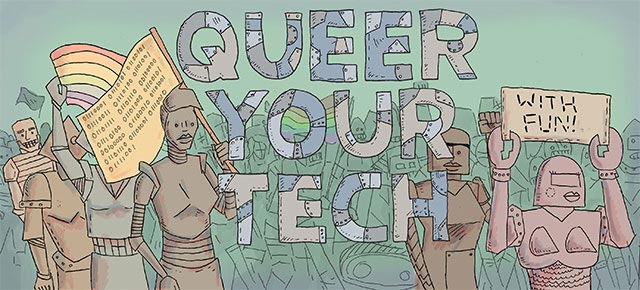
When Rachel and Kaitlyn started talking to me about their email systems, I had to face a tough fact about myself as a technology writer. I am notoriously terrible with mail. Any kind of mail, not just email – like, I’ve kept boxes of old junk just so I can shred anything with my address on it. At one point, I had a whole closet dedicated to mail I hadn’t dealt with yet. So it’s really no surprise that my email inbox looks exactly like that closet did – nothing is labeled, nothing is categorized, the sheer number is – well – staggering. If it took up physical space, my email would require far more than a closet. It would require a spare bedroom I simply don’t have.
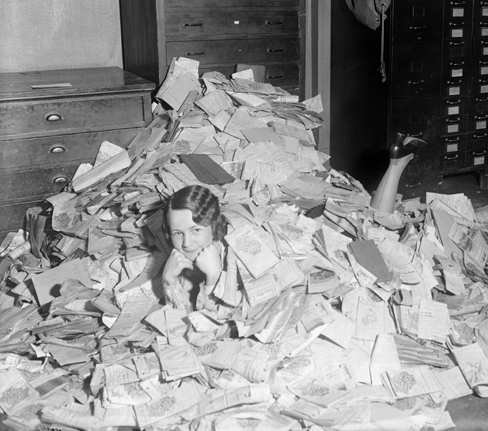
I tried Mailbox – this slick, free app that helps you label and zero your gmail inbox. You can even set timers so that your email disappears and reappears when you want to actually deal with it. You can “snooze” a message until tomorrow morning, for example. And there’s even this lovely button you can press that will archive all your messages all at once. I really really liked it – except I have seven email addresses and not all of them are Gmail. Why do I have seven emails? A) it helps me compartmentalize my jobs (I’m a freelancer and I work for Autostraddle and I do theatre gigs and I run a literary magazine and also sometimes people email me silly pictures of horses in Halloween costumes) and B) I might be an idiot and this might not be the best way to do things? So I’m still looking for the best way to do things, I guess.
Truth is, there are about as many different ways to manage your email as there are people who use email. Everyone has their own personal system. So we’re going to take an adventure down the yellow brick road together. The yellow brick road that is electronic mail.
Kaitlyn: The Email Overhaul
My only major inbox overhaul came after my sophomore year of college, when I realized I wouldn’t be able to use my university email address forever and that the sooner I made the switch, the easier my life would be come graduation. Of course, I couldn’t delete my school account, and my personal non-Gmail account from childhood was associated with a number of website logins that I didn’t want to lose and was the easiest way for my extended family to reach me. I also couldn’t lose access to the two years of archived messages on my college email address. So my first step was to find a way to get all those conversations accessible from one address.
To do that, I set up Gmail’s Mail Fetcher, which works with any email address that enables POP access (which is most of them, I believe). Mail Fetcher not only grabs all your old emails but also ensures any new messages you receive at that address will end up in the inbox for your new account.
When I was done making sure every email ever sent to an account associated with me would end up in my new Gmail inbox, I realized that, holy shit, that’s a lot of mail. I needed a way to sort, file and even delete emails automatically so that when I checked my inbox each morning, my time spent organizing was kept to a minimum. That’s when I became addicted to filters.
The concept behind filters is this: We get a lot of mail, but often it comes from the same places. For me, it usually falls into five groups: personal correspondence, bills and other important business, professional work, listservs and spam. Things in each category tend to come from the same people, or be directed to just one of my several email addresses, or have a unique word in the subject line. If you can tell Gmail what those characteristics are, it can scan for them as mail comes in and automatically do just about anything you want with it.
When emails come from an @autostraddle.com email address, for example, they show up in my inbox already labeled with a bright orange marker. Same for emails with the word “Autostraddle” in their subject lines or sent from most Autostraddlers’ personal email addresses. It’s like Gmail is this proud little kid going, “Hey, look! I brought you this email, and I even dressed it up in a fancy outfit! Don’t you like it?” And I do, Gmail. I do.
The beauty of these filters is that they can be applied in infinitely customizable ways. Gmail can’t actually read your mind, but if you nudge it in the right direction, it will remember that you like to read every work email immediately, but file away listserv blasts for periodic browsing, and that nearly every message from a PR firm is going to be a press release you don’t have use for. It can automatically delete things that you’re hesitant to mark as spam but know you’ll never read, like student group fundraising emails after you’ve graduated and left campus. I find it really comes in handy when I just can’t figure out how a company keeps finding my email address, but their emails aren’t technically spam. I’ll request that they remove me from their list, but I’ll also add a filter to auto-delete future messages just in case.
These days, about 90% of the email I get comes in automatically filtered. Most of my mail is filtered corresponding to about 15 labels that I keep in my sidebar and can click on to check only that category. For emails that I’ve filtered to skip the inbox into one of these folders, Gmail still tells me I’ve got an unread message without dumping it into my main inbox. Which reminds me: If you haven’t set up send-and-archive, you should do so immediately.
Archiving is the best invention ever, because it means you can banish emails from your inbox without actually deleting them. It’s your way of telling Gmail, “I’m done with this email for now, but I might need it in the future. In the meantime, keep it safe for me so it’s not cluttering up my inbox.” With send-and-archive, a conversation you’ve replied to will but might need to refer back to later will leave your inbox automatically after sending, but not get deleted. If you’re an anxious hoarder like I am, most of the email you get fits under this category. Luckily, Gmail gives you a ton of free memory to make archiving convenient. I’ve had this account for two and a half years, and even with the massive amount of email I get, I’ve still only used 50% of my memory by archiving everything and filtering out the things I want to delete. Because I have so many filters set up, if I ever need to delete stuff to make room, I can easily pick a label and delete everything filed under it. Magic!
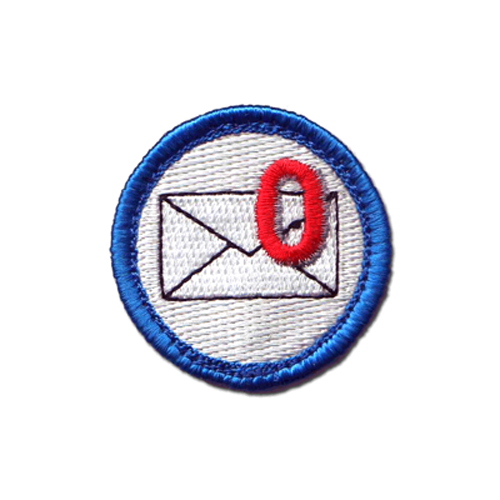
Finally, the rule I’ve given myself is that I can never have any unread messages, and no more than 20 read messages can sit in my inbox at a time. That way I can easily scan through what’s there if I need to find something, and nothing unimportant sits there for more than a few days just because I don’t want to deal with it. I’ve got plenty of dishes and a dirty shower to ignore if I want to avoid responsibility. Like most real “adult” organization tools, an email system can be a pain in the ass to set up. But once you’ve done the legwork, your life will be a thousand times easier. I promise.







