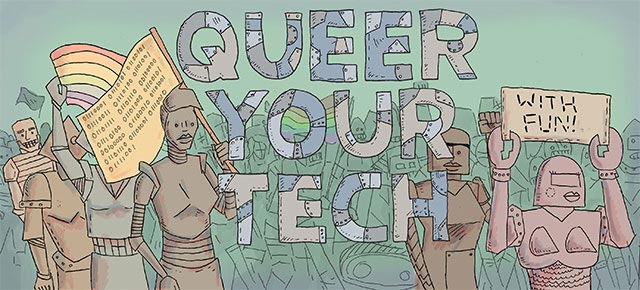
Remember desktop PCs? You might have thought they were extinct, possibly because in the 1990s they all had that kind of pale ivory look of bleached dinosaur bones.

Despite the rise of smartphones and tablets, the humble desktop PC is still thriving for all sorts of useful applications. In particular, there’s been a resurgence in PC gaming over the last few years thanks to the popularity of MMOs and online games platforms like Steam. A PC is still the most versatile and customisable device out there, plus it offers great bang-for-your-buck — especially if you build it yourself.
Building a PC is super easy. The only practical skill you really need is an ability to manoeuvre your fingers in tight spaces, which I feel most readers of this site may have a natural affinity for.
What can be trickier, though, is deciding what should go into your PC. The sheer choice of components can be overwhelming, obfuscated by a barrier of acronyms and terminology. And working out what goes together in a PC can be almost as complicated as working out who’s all been together in your extended friend circle.
Fortunately there’s a great site that helps cut through the crap to assist you in choosing compatible parts: PCPartPicker.
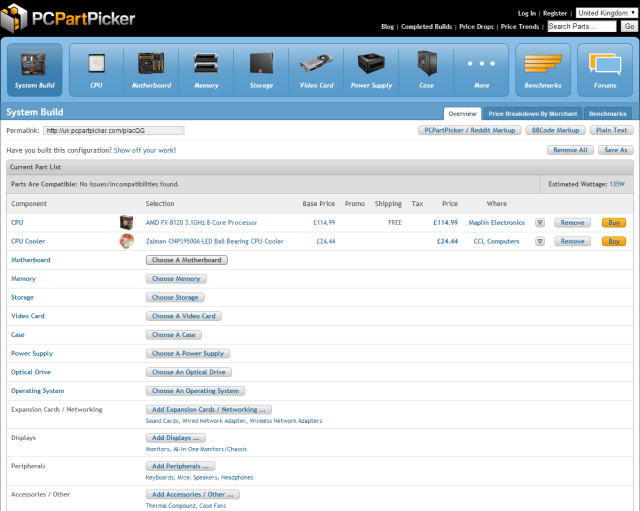
The System Build tool takes you through each essential component you need, and includes prices from suppliers in a range of countries to help you stay within your budget. Having a budget while designing your dream PC is useful, not only in preventing you single-handedly recreating the global credit crunch, but also in giving you an idea of how much to spend on each component. This will make it loads easier to narrow down your choices. You’ll find lots of guides out there for the “best PC you can build for $x” — Lifehacker has a great one for $300, $600 and $1200 that they update regularly.
You should also think about what your primary use for the computer will be: for gaming or HD video editing you’ll want to put more cash into your graphics hardware; if you’re building a media PC to play movies and TV, you might want to focus on getting super-quiet components.
I’m going to go through all the major parts you’ll need to get your computer running, giving a bit of background, some hints on what to look for when you’re shopping around, and a couple of general recommendations for what’s out there at the moment. I won’t mention too many specific products though, partly because technology moves on even faster than your no-good ex-girlfriend, but mostly because I’m really indecisive.
CPU (aka Central Processing Unit aka “Processor”)
A lot of people like to call the CPU the “brain” of a computer. I really hate metaphors and analogies though, so I’ll just say that a CPU is made of silicon, needs plenty of power, and the faster it goes, the better.

Real talk though, this little chip is what executes all your programs, after all the code gets mulched down into a series of calculations and data requests called instruction sets. The key thing you’re looking for in your CPU is speed: the more instructions it can get through every second, the quicker your programs will run.
Speed gets measured in Gigahertz (GHz): 3.2GHz means a CPU can have 3.2 billion goes at executing instructions, every second. Although big numbers are generally better, there isn’t a hard-and-fast rule that the higher the GHz rating, the quicker your processor will go, because different manufacturers and different generations of chip will vary in how efficiently they execute instructions.
Fortunately for us, if not the continuation of the human race, there are stats fiends out there that love nothing more than measuring how quickly different processors run different programs, and graphing the results so we can make easy comparisons.
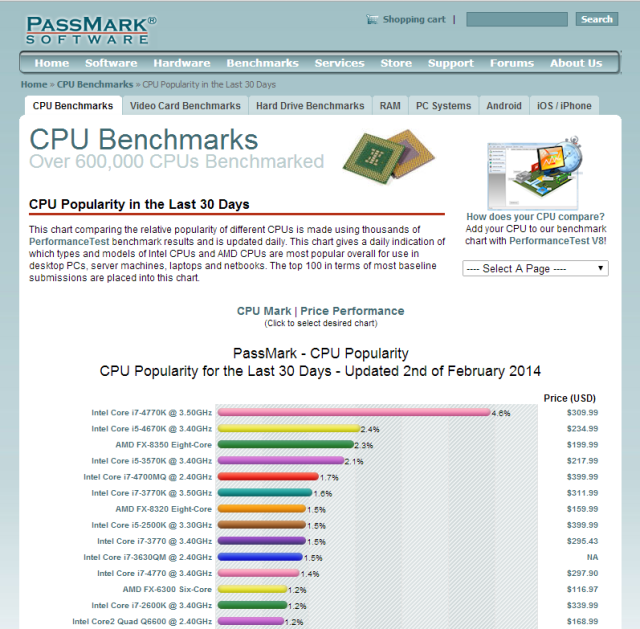
Usually, you’ll spot the trend that the better the performance the pricier the CPU!
Speed isn’t the only consideration when choosing a CPU, so let’s pick one at random and have a look at the specs:
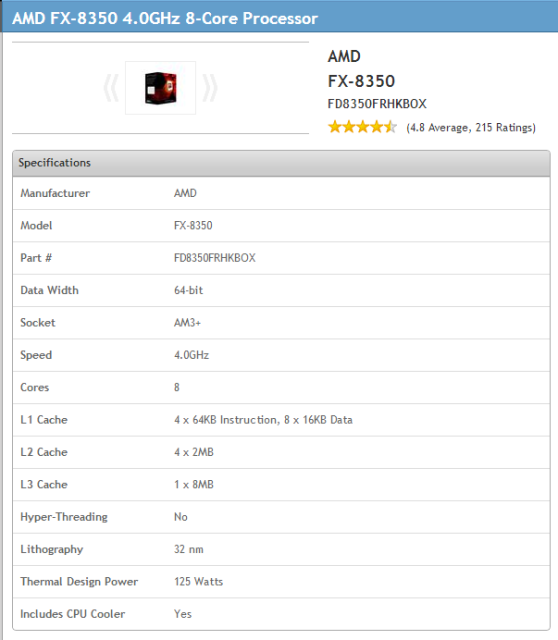
As well as the GHz speed we just talked about, the number of cores factors into overall performance. Multi-core processors effectively have several CPUs on the same chip, which allows for instructions to get executed in parallel. Again, although more cores is generally better, you can’t consider the number in isolation; different manufacturers have different chip designs, and some programs make more effective use of parallel processing than others.
The L1, L2 and L3 cache refers to very high speed memory that the CPU uses to store data that it accesses regularly. More cache is a good thing!
On a practical level, the socket type is something you need to pay attention to, because that determines what motherboard your CPU will fit. The socket will vary both by manufacturer, and by family of chip, and it’s really important to get compatible components, otherwise your CPU won’t work! PCPartPicker makes this easy, with a compatibility mode that will automatically filter the right components once you’ve selected your CPU.
You can also see whether the model you’re buying comes with a CPU cooler i.e. a big fan and metal heat sink that sits on top of your chip to stop it going thermonuclear. Most users will be fine with any stock cooler bundled with the CPU, however, if you want to build a super quiet PC, or you’re a gamer looking to overclock your processor (i.e. soup it up so it goes faster and hotter than advertised), you’ll want to explore other cooling options, which we will talk about in a bit.
One thing PCPartPickers doesn’t show is the date each CPU was released. I do recommend clicking through on any CPU you’re interested to find that out, because the more recently it came out, the better tech it will include.
Buying Recommendations
Ok, so now you know more about processors than you ever wanted to; how do you work out what the hell to buy?
There are really just two players when it comes to consumer PCs: Intel and AMD. Currently, AMD processors tend to be cheaper and a bit slower than Intel. They’re a great choice for budget builds, plus some of their speedier 8-core FX range provide really good value for money.
Intel packs more power, with a higher price-tag to suit. Potentially you are dead set against them after decades of hearing their annoying jingle on every PC advert ever. However, if your budget stretches to it, you’ll get great performance that should keep your computer relevant for years to come. Another thing that may sway you in their favour is their recent announcement that they’ll stop using conflict minerals in their hardware, starting this year. They’re the first tech firm to promise this.
If you’re spending up to $200/£130: go for the best AMD you can find, particularly in the FX range. If you’ve got more allocated for your processor, start looking at Intel’s i5 range and finally the i7 range.
Memory (aka RAM aka Random Access Memory)
When we talk about PC “memory,” this is usually a reference to RAM, the high-speed memory that the computer uses to store running programs and data it needs immediate access to.
Physically, RAM is made up of a bunch of silicon memory modules stuck on a circuit board that plugs directly into your motherboard.

The biggest consideration when it comes to memory is the capacity — usually as much as you can get your grubby little mitts on. The more RAM you have, the more programs and data your computer has quick access to without having to dredge it up from the hard drive. It’s really one of the most important components for getting instant performance improvements; if you ever experience your computer grinding to a halt when you open up a load of programs at once, that’s a sign you’re hurting for memory.
There are a couple of other things to weigh up when buying memory, like the type and data transfer speed, and how many modules it comprises.
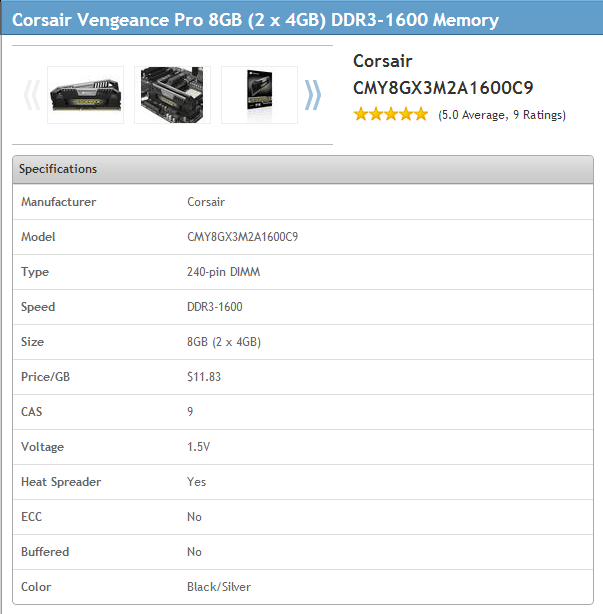
The type you’ll see overwhelmingly on the consumer market is DDR 3, which comes in varying speeds, given in megahertz (MHz) — 1600MHz in the above example. In practice, most users won’t see any noticeable performance boost from memory with super-fast transfer speeds — definitely not enough to justify the much higher prices.
Memory will come either as a single stick, or more commonly as a pair/quad of “matched” modules. Matching means that each individual stick in a set is of the same capacity and speed. It’s important you buy matched modules both when building the PC and if you choose to add more RAM later, because memory is managed such that it will run at the speed of the slowest module.
Buying Recommendations
PCPartPicker has a handy price/GB column to help you work out the sweet spot for best value memory. I’d recommend 8GB for a new basic build that you want to last a couple of years; 16GB will keep you well future-proofed if your budget allows for it.
Speed-wise, if you can get higher speeds for the same price, then obviously go for it, but it’s rarely worth paying a lot extra for.
Go for pairs of memory over sets of four; assuming you’ve got four RAM slots on your motherboard, this will give you scope for future upgrades. Brand-wise, Corsair, Crucial and Kingston all have solid reps, and I’ve got G.Skill in my current desktop PC, which is serving me pretty well.
Motherboard
Once you’ve picked out your processor and RAM, it’s time to start building a home around them. In order for all your components to talk to each other, they all need to get connected to one big circuit board: the motherboard.

The most important thing about your motherboard is that it’s got enough of the right slots for all your components. While it’s essential that you get one with the right CPU socket, there are also compatibility considerations for pretty much everything else that will go into your PC, so keep alert!
Let’s look up a motherboard and break down the specs:
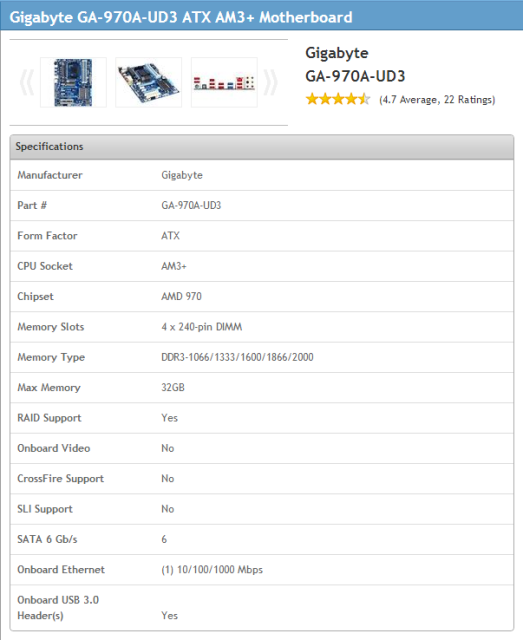
Form factor/size: consumer motherboards are all made to standard sizes; for the average PC with the bulky tower we all recognize, that standard is ATX. If you don’t want such a behemoth in your life, micro-ATX motherboards will fit in cases about half the regular size. Smaller still is mini-ITX, which is a common choice if you’re building a dinky media PC.
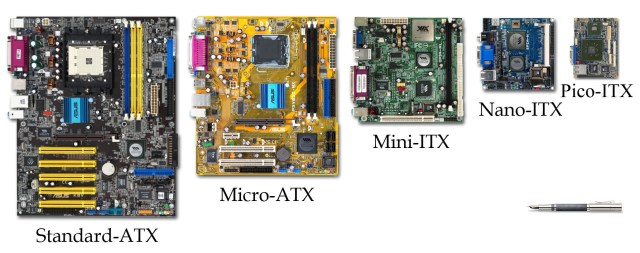
Of course there’s a trade-off if you’re looking to downsize your build: a smaller motherboard and case will fit fewer components, so expect to be limited on the amount of RAM, hard drives and graphics cards you can shoehorn in.
CPU socket/chipset: as discussed, make sure the socket type matches your CPU!
Memory slots/type/max capacity: these slots will house your RAM, and you’re going to need enough of them to get up to the overall capacity you want. Most ATX boards will come with 4 slots, and Micro ATX has 2.
RAM is overwhelmingly DDR3 at the moment and you can expect any newly-bought motherboard to support it. There will be a lot more variation in speed support; you can run faster RAM in slower slots, but it will be limited to the slot speed.
Onboard video: many motherboards will come with in-built graphics support and ports to plug in your monitor and even HD displays, without the need for a separate graphics card. If you won’t be doing graphics-intensive stuff, getting a motherboard with on-board video and skipping buying a graphics card will save you a lot of cash.
Even if there’s no on-board video, pretty much every motherboard will have decent integrated audio, and there’s little need to get a separate sound card unless you’re a hardcore music nut.
You’ll also find ethernet ports as standard, but in-built wireless is less common.
SATA ports and speed: These ports will connect your hard drives and optical disc drives. The only consideration here is the speed of the ports: SATA generation 2 runs at 3Gb/s and generation 3 at 6Gb/s. For once, you can plug a newer drive into an older socket without any problems, and vice-versa! However, if you have a 6Gb/s drive, you’ll need a motherboard and cable that support 6Gb/s if you want to utilize the faster transfer speed.
If you plan on having multiple hard drives, they’ll each need their own SATA port to connect to; make sure your motherboard has enough.
USB ports: while most motherboards have a ton of USB ports, you’ll find that most are USB 2.0. If you want to get fast connections to any USB 3.0 devices you’ve got (like external hard drives), double-check the motherboard has USB 3.0 ports.
Expansion slots: this is where any extra cards are going to get plugged into your system, chiefly your graphics card(s). PCPartPicker is a bit rubbish at showing details of expansion slots, so I recommend clicking through to a seller’s website for full specs.

Your graphics card will sit in a PCI Express (PCIe) slot. The latest generation of PCIe is 3.0, which you’ll find all the latest cards running at. While a PCIe 3.0 card should fit and run in a gen 2.0 slot and vice-versa, go for matching up the right generations to ensure the best compatiblity.
SLI/Crossfire support will let you link multiple graphics cards together for a potential increase in performance.
Aside from graphics cards, there are other odds and ends that may occupy other PCI slots, like sound cards or TV tuners — as always, make sure you’ll have enough space for your requirements.
Buying Recommendations
Prices will vary according to how much of the latest generations of tech you need support for: if you get the newest expensive CPU or super-fast RAM, expect to shell out more for a motherboard to support it.
As such, the motherboard isn’t really something you can skimp on: check the offerings from reliable brands like Gigabyte, Asus and MSI, and go for the best value board that will accommodate all your components.







