Welcome to the twelfth installment of Queer Your Tech with Fun, Autostraddle’s nerdy new tech column. Not everything I cover will be queer per se, but it will be about customizing this awesome technology you’ve got. Having it our way, expressing our appy selves just like we do with our identities. Here we can talk about anything from app recommendations to choosing a wireless printer to web sites you have to favorite to any other fun shit we can do with technology.
Header by Rory Midhani
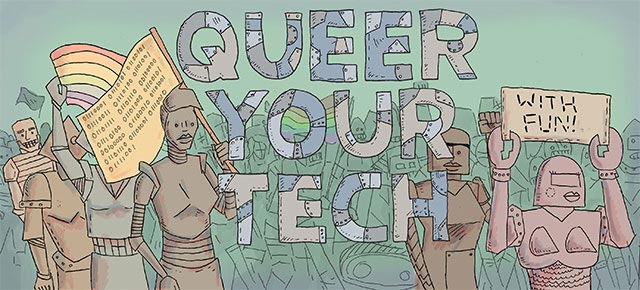

I will put this forth into the universe before all other things: I am not an Android user. I used to be, but I am not currently hip with all the Droidness. And there have been HUGE evolutions in Android since I had my Droid 2. One thing has, however, remained the same: there is no easy native backup tool present in the Android operating system. You can download the Android SDK, but you guys. My eyes glazed over just reading the instructions. Much like its Apple counterpart, you do want to be both backing up and syncing (here is a quick refresher on why those are different) in case you have software corruption and can’t restore from a backup. Unlike its Apple counterpart, you can’t just go to settings and check off a bunch of boxes.
What Gmail Syncs
Gmail syncs a ton of things by itself. Having a Gmail account on an Android is the closest Droid equivalent to iCloud. It does your contacts, calendars, email. It also backs up your settings,apps and app data. You just have to make sure these options are turned on.
Contacts, Calendars and Mail
1. Go to Accounts and Sync.
2. Tap your Gmail account.
3. Make sure the boxes next to “Sync contacts,” “Sync Gmail” and “Sync calendar” are all checked.
Settings, Apps and App Data
1. Go to Settings.
2. Tap Privacy.
3. Make sure the boxes next to “Backup my settings” and “Automatic restore” are checked.

What Gmail Doesn’t Take Care Of
Basically the two things that fall into this category are pictures and text messages. There are a great many solutions for backing these two things up. In no particular order, here are some lists:
For Texts
+ SMS Backup and Restore (Free). This backs texts (but not media messages) to an XML file. Remember to email it out, or the file will still be on the phone!
+ SMS Backup + (Free). The nice part about this is that you don’t have to worry about sending an email of your backup. This app backs your texts up to your gmail account under the label “SMS.”
For Pics
+Dropbox with Camera Uploader (Free). Did you know that when you download the Dropbox app for the first time it will actually ask you if you’d like to automatically upload all your pictures and videos to dropbox? And most of us are already on Dropbox, so that’s one less thing you have to sign up for. The only down side is pictures and video are usually the biggest space hogs on the phone, and if you want additional storage, it could get costly.
+Photobucket (Free). You need a free Photobucket account, but this will also upload automatically. And also. Free. And no storage limit for pictures. And up to 500 videos. So basically, free.
+doubleTwist Airsync ($4.99). doubleTwist is basically iTunes for Android. It’s actually a music player for your mobile or desktop computer (Mac or PC). But if you purchase the Airsync app, you can wirelessly sync your music, playlists and, you guessed it, your photos to your computer.
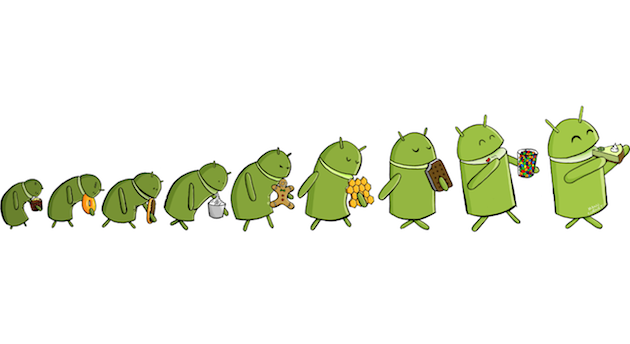
Apps That Have Your Back(up)
Sometimes you just want to push a button and make the phone back up. The whole phone. All the things. Don’t get me wrong, you should still be syncing in case your issue lives in your backup, but the appeal of the following apps are that you don’t have to think. You just make it go. You schedule a backup and wham, phone is backed up. You can even do it while you’re sleeping.
+My Backup Pro ($4.99). You schedule a backup. It happens. Done. You can even try it free for 30 days to see if you like it.
+Titanium Backup (Free). You must have a rooted phone for this. It’s a basic backup app for free, but buying the pro version ($6.58) turns on all sorts of cool features, like keeping more than one backup per app and syncing to/from Box, Dropbox and Google Drive.
This concludes Backing Up Your Ish! Does your ish feel backed up to you? Do you guys all promise never to lose your data again? And Droid users, feel free to add your favorite backup tools/strategies in the comments, as this is by no means a definitive guide to backing up your Droid.







