Welcome to the ninth installment of Queer Your Tech with Fun, Autostraddle’s nerdy new tech column. Not everything I cover will be queer per se, but it will be about customizing this awesome technology you’ve got. Having it our way, expressing our appy selves just like we do with our identities. Here we can talk about anything from app recommendations to choosing a wireless printer to web sites you have to favorite to any other fun shit we can do with technology.
Header by Rory Midhani
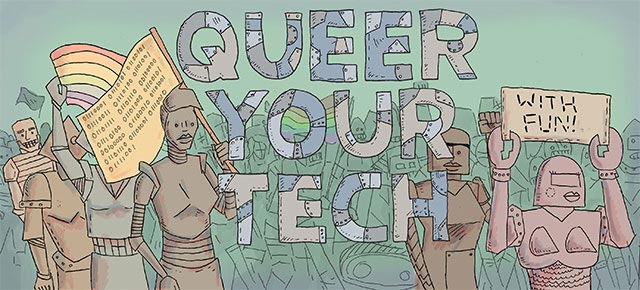
I get so many questions about the cloud. My girlfriend thinks the cloud is magic. She thinks that no one wants to admit it’s magic and that’s why this choice piece of knowledge isn’t more widely shared. But folks, the cloud isn’t magic. In fact, most likely the cloud looks like this:

The cloud isn’t actually a magical place in the sky – more likely it’s a data center in Tennessee somewhere. But each of these cabinets contain a bunch of servers. Servers can be defined as a dedicated computer running a service to be accessed by other computer users via a network. So basically, a server is what has all your stuff on it and remains connected to the internet 24/7. Which means as long as you are connected to that most auspicious of networks, the world wide web, you can put your backups on it or access them at any time. This allows the cloud to, while it is not a magical place in the sky, behave like it is.

The advantage of using a cloud server for your backups is two-fold: first, you can access that sucker anywhere you can access the internet. Want to backup in the coffee shop? Great. Want to access that important file from your friend’s computer? No prob. The second is the fact that your data is nowhere near you. So if your house burns down or floods or gets robbed, there is almost no way that the data you have stored in the cloud would get lost at the same time. And believe me when I say that the last thing you want to worry about in the event of a fire/robbery/flood is getting your important tax information back. Or that paper. Or all of the files you’ve been working on for work for the past week and a half. So the only question becomes which cloud do you store your stuff on? I like to divide cloud storage into two categories: Just the Tip and The Full Monty.
Just the Tip
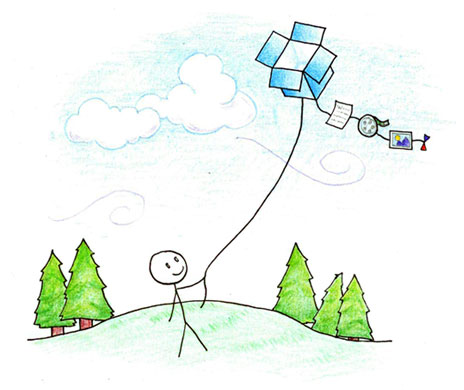
This is cloud storage that is only for the things you need on the go, or for the really important things that just need to be backed up and up-to-date all the time. You may have heard of some of these services, and while they all offer free accounts, they also offer paid ones if you like them enough. I’m going to talk about the free accounts because that’s how you figure out if a company is for you: try the free sample. These all require you to upload or drag things into the service, either via a desktop app or via the web app.
Dropbox
Amount of Free Storage: Starts at 2 GB, 500 MB for referrals up to 18 GB
Compatibility: Winows, Mac, Linux, Mobile
Description: Dropbox is the probably the most well-known software. What’s cool about this one is that I’ve never experienced it breaking. It also behaves like having an extension of your computer in the cloud, making it easy to use and learn.
Google Drive
Amount of Free Storage: 5 GB and documents that you create on Google docs and store in Google docs format don’t count toward that five gigs.
Compatibility: Windows, Mac, Android and iOS
Description: This can be used as a backup solution for a few important files, but the cool part about Google Drive is the ability to create documents and collaborate really seamlessly with others. Still, I included it here because many people have a gmail account lying around, and if you have one of those, you already have a Google Drive account.
Box
Amount of Free Storage: 5 GB
Compatibility: Windows, Windows Phone, iOS and Android
Description: I originally got Box when they ran a deal: 50 GB free storage if you download their mobile app. Okay! Box’s nicest features come into play when you have a business account, but I take advantage of their seamless sharing. Also I like that it’s called box. Box. Box. Tee-hee-hee.
Amazon Cloud Drive
Amount of Free Storage: 5 GB
Compatibility: Windows, Mac and Kindle Fire HD
Description: Amazon is another example of an account we all probably already have, making Amazon Cloud Drive as convenient as Google to use for backing up important files. Plus this appears to be the only app compatible with the Kindle Fire.
Skydrive
Amount of Free Storage: 7 GB
Compatibility: Windows, Mac, Windows Phone, iOS and Android
Description: If you’re a Microsoft Windows user, the cool part about Skydrive is that you can pull files onto it as you think of them using your mobile device to fetch the file off your computer at home.
Using a bunch of these? Lifehacker recommends trying Otixo or Primadesk to see all your files and accounts at once. Organization is key: always make sure you can locate your files in the event of a data-loss emergency.
The Full Monty

But what happens when you want to back up your entire machine? That’s where these handy services come in. These services back up every single thing on your computer, even stuff you might forget is important until it’s gone. That’s the big idea behind having one of these bad boys– they are frequently mindless, automatic and easy. In fact, all three cloud services we’re talking about today feature automatic backup. Unlike the above, you don’t have to pick and choose and you certainly don’t have to remember to drag and drop.
CrashPlan
Price: $49.99/year for one computer, unlimited backup
Compatibility: Windows, Mac, Linux and Solaris
Description: We actually recommended CrashPlan on the Geeky Gift Guide this year, and there’s a reason we did. CrashPlan let’s you access its software for free, which means you can backup to a friend’s computer or another computer, and their unlimited backup plan is cheap cheap cheap. Also it kind of sounds like Crash Pad, which makes me put it first among our cloud backup solutions.
Carbonite
Price: $59.99/year for one computer, unlimited backup
Compatibility: Mac and Windows
Description: The nice bit about Carbonite is that you can try it for free to see if you like it. They have small business plans, but for most people the standard Carbonite backup is great. This has the advantage of being really popular and well-known.
BackBlaze
Price: $50.00/year for one computer, unlimited backup.
Compatibility: Mac and Windows
Description: Backblaze for backups. No bandwidth cap. No bullshit – leaves out the OS and other stuff you won’t need. Just backups. They also have a new feature that helps locate a lost or stolen computer.
This is by no means a comprehensive list of clouds. It would be near about impossible to talk about every cloud known to humankind, and some I left out on purpose. For instance: I didn’t include SugarSync because I found their promotional video to be annoying and vaguely antifeminist. I didn’t include Jungle Disk because I don’t like that they promote their service at $3/month and then, in really really tiny letters, write “+ storage fees.” But it is the start of a discussion about cloud servers – please feel free to list your favorites in the comments.







