Welcome to the eighteenth installment of Queer Your Tech with Fun, Autostraddle’s nerdy new tech column. Not everything we cover will be queer per se, but it will be about customizing this awesome technology you’ve got. Having it our way, expressing our appy selves just like we do with our identities. Here we can talk about anything from app recommendations to choosing a wireless printer to web sites you have to favorite to any other fun shit we can do with technology.
Header by Rory Midhani
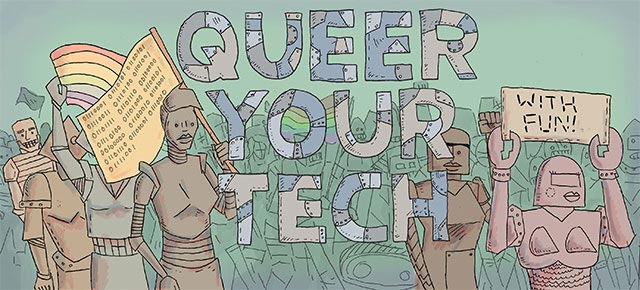
feature image via Shutterstock
The internet requires us to possess 89 billion and a half individual passwords to exist in our digital age. Creating said passwords can feel a little bit like jumping through three flaming hoops whilst singing opera on the back of a dolphin. And of course none of them can be the same, because crazy internet thievery hijinks.
And then what happens when you forget a password? Sometimes they’re easy to reset, but often it feels like your aforementioned dolphin now has one fin and a bad attitude. And you’ve been blindfolded. And you’re being shot with paintball guns. In short, sometimes it’s hard to reset a password, so we might do better to just not forget them at all. Impossible, right? Wrong!
There are almost as many ways to make your computer remember your password for you as there are passwords you have to remember. You could always go the way of encrypting a spreadsheet, but there are fancier ways. Even easier ways. And here are a few of them.
1 Password

Platforms: Mac, Windows, iOS and Android
1Password is made by AgileBits, which I like as a company name because it sounds a little sexual. It has a desktop version and a mobile version that sync together using Dropbox (or not, the choice is yours). It has a browser extension for Safari, Chrome and Firefox that will ask you when you want to remember a log-in and password in your database. Then you only have to remember one password to access the entire database! The browser extensions also allow you to autofill passwords and even generate secure ones so you don’t wind up using 123password for every site you sign up with.
Pros: They’ve got a free trial. The software also allows you to save credit card and bank account information for easy access. It’s gorgeous and they have great support. The information lives on your computer unless you choose for it to sync via dropbox, meaning that your information isn’t out in the ether somewhere. And I’ve used this software for two years and I’m never looking back, so this has my personal stamp of approval.
Cons: After the free trial ends, this software costs $49.99 for the Mac or Windows versions, and that’s not even including the price for the mobile apps, making it the most expensive solution I’m presenting today. Also no Linux version. Sorry y’all.
Roboform
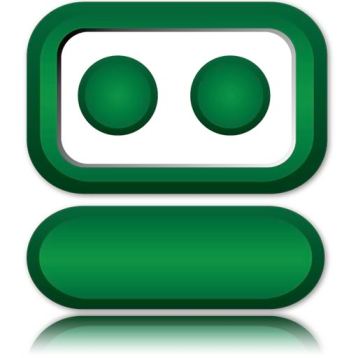
Platforms: Windows, Mac, Linux, iOS, Android, Blackberry and even a USB Drive.
Roboform works a whole hell of a lot like 1Password. Here, I’ll let the cute robot do the explaining.
http://youtu.be/-n9Dr8dL0Oc
Pros: The upfront cost of the Windows and Mac versions of the software are less than the upfront cost of 1Password ($29.99). The USB version is $10 more than that. Plus this runs on a lot of platforms, including Linux. But the best deal by far is the Roboform Everywhere option – 1 license for all your devices for $9.95 your first year ($19.95 all subsequent years), which includes unlimited syncing.
Cons: There’s no support for Chrome on a Mac. And those yearly fees are just that – you pay them every year, instead of just once.
LastPass

Platforms: Windows, Mac, Linux, and several mobile interfaces such as iOS, Android and Blackberry.
This isn’t a desktop app like 1Password or Roboform. This is all cloud-based, online storage and entirely controlled through a browser extension. But the idea is the same – one password, forever more. It also has the same secure password generator that the others do.
Pros: This solution is entirely free. There is a premium version, but the free version is pretty darn feature rich. This is also one of the most popular solutions out there. It also runs on a lot of platforms and syncs automatically. Yup. Completely free syncing.
Cons: This one might be a bit anxiety-inducing, as it had a pretty large, pretty public security breach in 2011.
KeePass

Platforms: Windows, Mac, Linux, plus tons of apps for Android and iOS.
Description: This is the open source solution of the bunch! It has a whole page of possible extensions/plug-ins/bookmarklets.
Pros: Hey hey, open source! If you’re a programmer, you can view the source code and make tweaks or even design your own app or bookmarklet that works with KeePass.
Cons: …it’s a little ugly. And by a little ugly, I mean a lot ugly. I’m a design kinda girl, so this is important to me. And it’s not as feature heavy as the other options.







